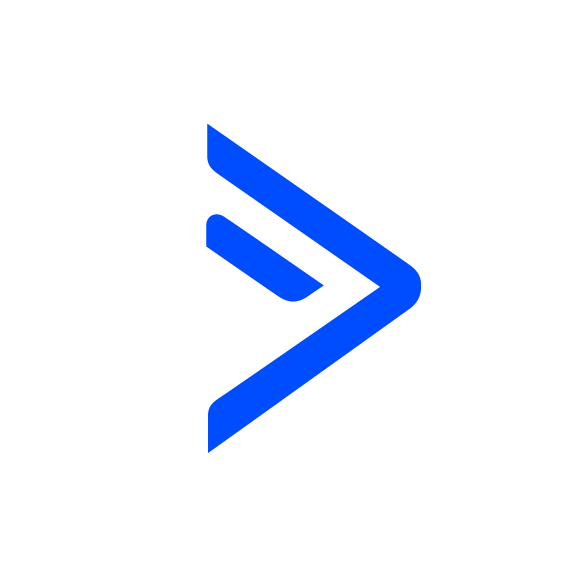Email Validator
OVERVIEW
Validation will not work for the following email domains: icloud.com, me.com, mac.com, msn.com
No additional integrations are required to use this tool!
INTEGRATIONS NEEDED FOR EMAIL VALIDATOR
You are currently viewing this content for ActiveCampaign.
Click here to switch your platform.
Email Validator Configuration Options


click image to enlarge
Which Email Field would you like to validate?
In the dropdown provided select which email field you would like to validate.
Email Validation Results
No email address in the field selected above
Email address is marked as deliverable
Email address is marked as undeliverable
1) Has a high risk rating
2) Does not have a valid format
Email address is marked as do not send
Email address is marked as unknown

click image to enlarge

click image to enlarge
Email Risk Results
Low risk
Medium risk
1) We find a potential typo in the email address
2) The email address is disposable
3) The mailbox is valid, but the email address is a catch-all
4) The mailbox is valid, but the mailbox is full
High risk
2) The domain is not valid
3) The domain doesn’t support receiving emails
4) The domain responded that the mailbox doesn’t exist
Advanced Validation Options
Email is formatted correctly
We find a possible typo
Select a field to save the recommended correct email address (if applicable)
In the dropdown, select the field you would like to store the recommended correct email address. If we find a potential typo with the domain (ex. @gmial.com) we will provide a recommended fix that you can save onto the contact record.
As part of the email validation process we check the domain for possible typos. If we find what we think is a possible typo we will provide a recommended email address. This isn't a guaranteed recommendation.
Mailbox is valid
Email is a catch all email
Email is disposable
Email is a free email
Email is a Role email
Email's mailbox is full
Email's service is unavailable
We cannot verify the email's domain

click image to enlarge

click image to enlarge
After applying validation tags...
Do Nothing
Apply a tag
Trigger an API Goal
Tool Name
Tool Folder

click image to enlarge
Implementation Types
Webhook
Run your tool virtually anywhere in your automation using a Webhook element.

click image to enlarge
Related Campaigns
Lead Checker
As new leads enter Active Campaign, you can now know which are risky, typos, deliverable and more. Save money on contacts and keep your deliverability healthy.
Lead Checker
As new leads enter Keap, you can now know which are risky, typos, deliverable, and more. Save money on contacts and keep your deliverability healthy.