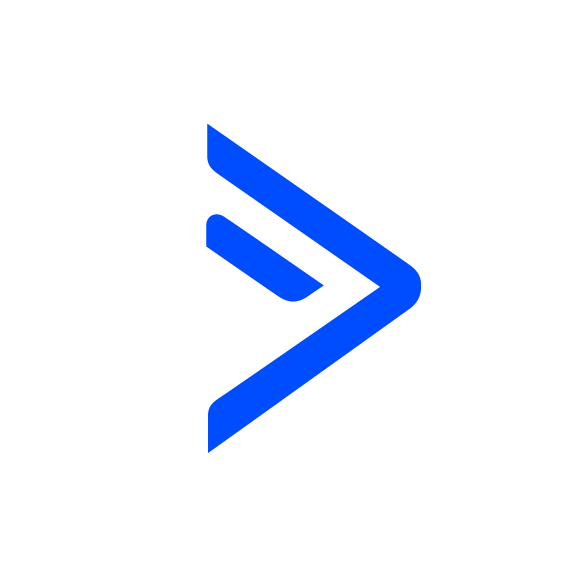Decision Maker
OVERVIEW
Dynamically apply a tag to your contact based on criteria you define.
INTEGRATIONS NEEDED FOR DECISION MAKER
You are currently viewing this content for ActiveCampaign.
Click here to switch your platform.
Decision Maker Configuration Options


click image to enlarge
First Rule Setup
In this section, you will find the options for building your Decision Maker tool. Follow along in your PlusThis app, or by viewing the numbered step in the screenshots.
1
Apply a Tag
If any of the configured groups in the rule evaluate to true the selected tag will be applied to the contact record.
2
Add a New Condition Group
If you would like to add a new condition, click the button and select one of the following where you'll pick what your conditions are for meeting this rule. :
- Condition based on: Field Value
- Condition based on: Tags
- Condition based on: Date
- Condition based on: Number of records with a tag
- Condition based on: Field Value
- Condition based on: Tags
- Condition based on: Date
- Condition based on: Number of records with a tag
Condition based on: field Value
1
Condition (field based value)
Select the field you would like to evaluate in this condition.
2
Operator
Select the operator that you would like to use to evaluate the field.
3
Value
Enter the value that you would like to use in tandem with the operator to evaluate the field

click image to enlarge

click image to enlarge
Condition based on: tags
1
Condition (tag based)
In the drop-down, select if you would like to check if the contact has/doesn't have the tag in the next selector.
2
Tag select
In the drop-down, select the tag that you would like to check.
Condition based on a date
1
Condition (date based)
Select the time condition that you would like to compare when the Decision Maker tool is ran.
2
The date from where?
Select from the drop-down, where you would like to get the date from.

click image to enlarge

click image to enlarge
Condition based on: Number of records with a tag
1
Select tag to count
In the drop-down, select which tag you want to count.
2
If the number of contacts with the selected tag is...
In the drop-down, select the inequality that you would like to use to evaluate the number of contacts with the tag.
3
...this amount
Enter the # you would like the inequality to evaluate against.
Fallback Settings
1
If none of the rules evaluate to true you can configure a fallback action to occur. Simply select which tag you would like to apply to the contact record.

click image to enlarge

Tool Name
1
Enter a name for your tool in this field. The name is solely for use inside of PlusThis, and will not be visible to customers.