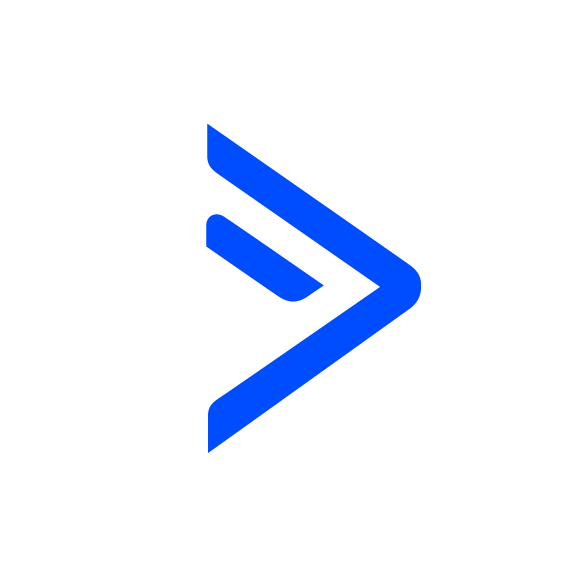Video Triggers
OVERVIEW
INTEGRATIONS NEEDED FOR VIDEO TRIGGERS
You are currently viewing this content for ActiveCampaign.
Click here to switch your platform.
Getting Started with Video Triggers

Video Triggers Configuration Options


click image to enlarge
Simply paste your Wistia, YouTube, Vidalytics or Vimeo embed code here.
As this video is watched, how should we apply tags?
At (minute:second)
Apply this Tag
If you do not have a tag created already, you need to log in to ActiveCampaign and create the tag first.
Set Another Tag
Disable contact id verification
Tool Name

click image to enlarge
"Need to Know" Items for Video Triggers
FAQs / Tips
Implementation Types
My Webiste
Embed your Video Trigger on a page on your website.

click image to enlarge
AccessAlly
Embed your Video Trigger on a page on your AcessAlly website.

click image to enlarge
Related Campaigns
Lead Magnet That Doesn't Suck - With Video
This campaign will help you convert leads into customers by adding in evergreen expiring offers, video tracking and ad retargeting for your lead magnet funnel.
Lead Magnet That Doesn't Suck - With Video
This campaign will help you convert leads into customers by adding in evergreen expiring offers, video tracking and ad retargeting for your lead magnet funnel.
Video Triggers
Track how much of a video someone has watched based on cue point or accumulated watch time to trigger relevant follow up in your Campaign.