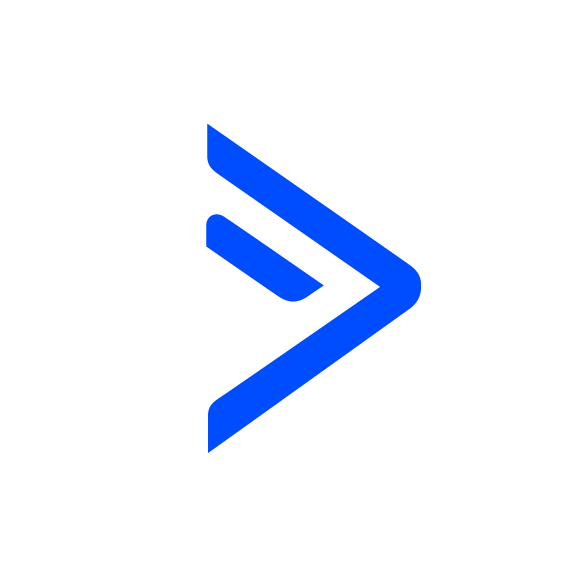Page Triggers
OVERVIEW
INTEGRATIONS NEEDED FOR PAGE TRIGGERS
You are currently viewing this content for ActiveCampaign.
Click here to switch your platform.
Getting Started with Page Triggers

Page Triggers Configuration Options


click image to enlarge
Apply this tag
After: (seconds)
+ Additional tag
Disable contact id verification
Tool Name
Implementation Types
My Website
Add a Page Trigger on your page that will tag your contact when they arrive on a page after X amount of seconds/minutes.

click image to enlarge
AccessAlly
Add a Page Trigger on your AccessAlly page that will tag your contact when they arrive on a page after X amount of seconds/minutes.

click image to enlarge
Related Campaigns
Boost Your Website's Performance with PlusThis Page Triggers!
Want to improve your website's performance and drive more conversions? PlusThis Page Triggers Tool has got you covered! This powerful tool allows you to tag someone based on how long...