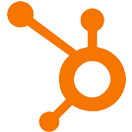Compare Fields
OVERVIEW
Compare Fields allows you to compare the values of two properties on the contact record and add to a list to the contact record if the comparison is true.
INTEGRATIONS NEEDED FOR COMPARE FIELDS
You are currently viewing this content for HubSpot.
Click here to switch your platform.
Compare Fields Configuration Options


click image to enlarge
In this section, you will find the options for building your Compare Fields tool. Follow along in your PlusThis app, or by viewing the numbered step in the screenshots.
1
Field 1
Select from the drop-down the first property you want to compare.
If you do not have a property created already, you can create a property by clicking on the plus (+) symbol on the right-hand side of the property selector.
If you do not have a property created already, you can create a property by clicking on the plus (+) symbol on the right-hand side of the property selector.
2
Comparator
Select the comparator you would like to use for this comparison
3
Field 2
Select from the drop-down the second property you want to compare.
4
Apply this tag if the comparison is true
Pick which list you want to be applied if the comparison is true.
If you do not have a list created already, you can create a list by clicking on the plus (+) symbol on the right-hand side of the list selector.
If you do not have a list created already, you can create a list by clicking on the plus (+) symbol on the right-hand side of the list selector.
5
Add New Comparison
Click the “Add New Comparison” button if you would add another set of properties to compare.
6
Tool Name
Enter a name for your tool in this field. The name is solely for use inside of PlusThis, and will not be visible to customers.

click image to enlarge
Implementation Types
Webhook
Run your tool virtually anywhere in your automation using a Webhook element.
1
Copy the Webhook URL from PlusThis.
2
Add an action in your Hubspot workflow where you would like the PlusThis tool to trigger.
3
Choose the Webhook Trigger at the bottom of the action list on the right hand side.
4
Paste the Webhook in the webhook URL area, and click ‘Save’.

click image to enlarge