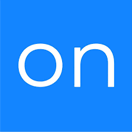Throttler
OVERVIEW
The Throttler tool allows you to send smaller batches spaced out into your campaigns. This could be useful if there are manual steps in your CRM, if you want to avoid throttling issues with providers like Google, or if you want to test and track deliverability of your campaign/automations at different times of the day.
INTEGRATIONS NEEDED FOR THROTTLER
You are currently viewing this content for Ontraport.
Click here to switch your platform.
Throttler Configuration Options


click image to enlarge
Getting Started
In this section, you will find the options for building your Throttler tool. Follow along in your PlusThis app, or by viewing the screenshot.
1
How would you like to populate the throttler?
In the dropdown, select how you would like to populate the contacts for your throttler.
2
How many contacts per batch?
Here you will select how many contacts you would like to run per batch.
3
Time Between Batches
This is where you will select the amount of time you want between batches.
4
What action do you want to perform?
In the dropdown you can select the action you want performed on the contacts pulled in batches.
1
Tool Name
Enter a name for your tool in this field. The name is solely for use inside of PlusThis, and will not be visible to customers.
2
Tool Folder
Optional: In the dropdown select a folder to store your tool in. The folder is solely for use inside of PlusThis, and will not be visible to customers. The folders allow you to keep tools organized and is completely optional.

click image to enlarge
Implementation Types
Manually Trigger
This tool will only run when manually triggered.
1
Click the purple 'Run Throttler Manually' button when you would like to start the Throttler tool.

click image to enlarge