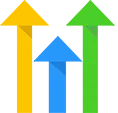Webhook Catcher
OVERVIEW
Webhook Catcher is a simple tool that will catch webhook data from other applications and save that data onto a contact record in your CRM.
INTEGRATIONS NEEDED FOR WEBHOOK CATCHER
You are currently viewing this content for HighLevel.
Click here to switch your platform.
Webhook Catcher Configuration Options


click image to enlarge
Required Contact Information
1
We need some way to identify which contact record you would like to update in your HighLevel account. First, select the contact field that PlusThis can query against to find the correct contact record (Id or Email). Enter the webhook key that will contain the contact identifier. The key needs to be entered just as it will appear in the webhook (case-sensitive).
Webhook Field Map
Configure which webhook data will be mapped to the contact record. Remember that the webhook key is case-sensitive.
2
Simply enter the webhook key and select which contact field you would like to save the value to. You can add as many field map configurations as desired. Remember that the webhook key is case-sensitive. Enter that value just as it will appear in the webhook.

click image to enlarge

click image to enlarge
Apply a Tag
3
Select a tag you would like to apply to the contact record once the webhook has been received.
Using HighLevel Webhook action?
4
If you’re using HighLevel’s Webhook action (not the “Custom Webhook” action) to send data to our tool, please be aware that HighLevel wraps your data inside a property called customData. This means that instead of sending your fields directly, GoHighLevel places them inside a customData array in the request body.
When referencing your data keys within our system, you’ll need to prepend customData. to each key name. For example, if your original key is email, you should reference it as customData.email in this tool configuration. This ensures our tool can correctly locate and use the data you’ve sent. If you’re using the Custom Webhook action instead, no changes are needed—your keys will appear as expected.

FAQs / Tips
Implementation Types
Webhook
This Tool should be triggered by an "Action" in HighLevel. This can be done in a Workflow Builder.
1
Decide where, in your Workflow, you want to trigger this Tool. It can be part of virtually any Workflow Sequence.
2
In the Workflow Sequence, place a "Webhook" action where you want to run the Tool.
3
Use the Tool URL, provided above, in the "URL" field. Make sure that the method selected is POST.
4
PlusThis will need contact information to process the tool run. Under Custom Data add a key-value pair with the following values: key = Id, value = {{contact.id}}. If the tool requires an email address, as well, add the following key-value pair: key = Email, value = {{contact.email}}.
5
Click the Save Action button.
6
Go ahead and test your new workflow and make sure the tool is executing as expected.

click image to enlarge