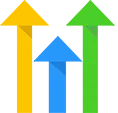Contact Nuker
OVERVIEW
Contact Nuker helps you maintain list cleanliness by enabling you to remove old or unengaged contacts from your CRM application via an automated campaign.
INTEGRATIONS NEEDED FOR CONTACT NUKER
You are currently viewing this content for HighLevel.
Click here to switch your platform.
Getting Started with Contact Nuker

Contact Nuker Configuration Options


click image to enlarge
In this section, you will find the options for building your Contact Nuker tool. Follow along in your PlusThis app, or by viewing the steps below.
1
PLEASE PROCEED WITH CAUTION!!!
This tool is dangerous, because it PERMANENTLY DELETES CONTACTS from your CRM account. After acknowledging the following statements, PlusThis will provide a tool URL for use in your campaign. PlusThis will delete ANY contact that triggers the tool.
2
Carefully read over this tool and check each box as you go. Only after marking that you understand the intent, use, and dangers of this tool, can you save this tool.
a) I understand that this tool PERMANENTLY DELETES any contact that triggers the tool URL from my CRM account.
b) I understand that PlusThis CANNOT RECOVER ANY contacts that are deleted with this tool.
c) I understand PlusThis is not responsible for lost contacts and associated data.
3
Tool Name
Enter a name for your tool in this field. The name is solely for use inside of PlusThis, and will not be visible to customers.
Implementation Types
Webhook
This Tool should be triggered by an "Action" in HighLevel. This can be done in a Workflow Builder.
1
Decide where, in your Workflow, you want to trigger this Tool. It can be part of virtually any Workflow Sequence.
2
In the Workflow Sequence, place a "Webhook" action where you want to run the Tool.
3
Use the Tool URL, provided above, in the "URL" field. Make sure that the method selected is POST.
4
PlusThis will need contact information to process the tool run. Under Custom Data add a key-value pair with the following values: key = Id, value = {{contact.id}}. If the tool requires an email address, as well, add the following key-value pair: key = Email, value = {{contact.email}}.
5
Click the Save Action button.
6
Go ahead and test your new workflow and make sure the tool is executing as expected.

click image to enlarge