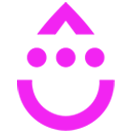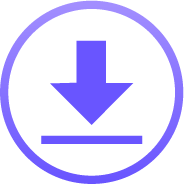DocuSign Connection
OVERVIEW
INTEGRATIONS NEEDED FOR DOCUSIGN CONNECTION
You are currently viewing this content for Drip.
Click here to switch your platform.
DocuSign Connection Configuration Options


click image to enlarge
Select a Template
Required Contact Information
Select the Recipient's Role
Contact Details

click image to enlarge

click image to enlarge
Email Options
Field Mapping
Autofill Support
Simply select which fields you would like to use for autofilling the document. PlusThis will do the rest.

click image to enlarge

click image to enlarge
Save Document Responses
Recipient Event Status Tagging
1) When the document is sent.
2) When the document is delivered. DocuSign will fire this event if the recipient has opened the email and has looked at the document.
3) When the document has been completed.
4) When the recipient has declined to sign the document.
5) When you void the envelope

click image to enlarge
Related Campaigns
DocuSign Connection
Automatically generate and send envelopes to your CRM contact. Send follow up emails as your contact moves through the signing process.
DocuSign Connection
Automatically generate and send envelopes to your CRM contact. Send follow up emails as your contact moves through the signing process.