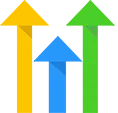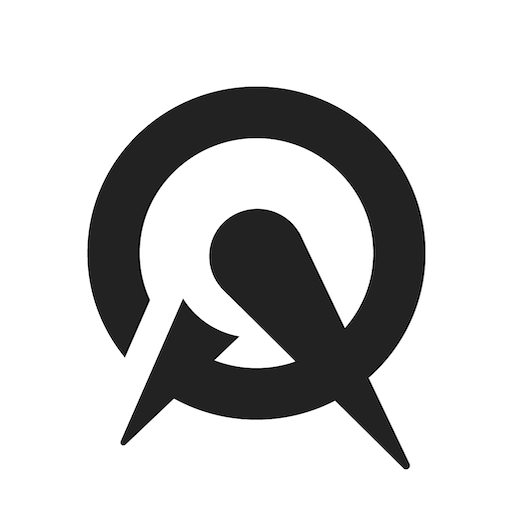Acuity Connection
OVERVIEW
Connect your Acuity account to your CRM account. When an appointment gets scheduled, the registrant’s information will be sent to PlusThis and we will pass that information into your CRM and create a contact if necessary. Then we'll update any fields and apply any tags to the new contact as configured.
INTEGRATIONS NEEDED FOR ACUITY CONNECTION
You are currently viewing this content for HighLevel.
Click here to switch your platform.
Acuity Connection Configuration Options


click image to enlarge
Below, you will find the options for building your Acuity Connection tool.
1
Select an Appointment Type
First select the Appointment Type you want PlusThis to listen for. PlusThis can only configure one tool per Appointment Type. Click the link to the right to view a list of Appointment Types you have already configured. If an Appointment Type isn't showing up in the drop down menu, it's most likely ins this list.
How would you like to store basic customer and appointment information?
In this section you can configure options for where you'd like to store appointment information from Acuity in CRM. These below options are updated, as configured, every time this tool runs. Some of the options in the following sections only run when a contact takes certain actions in Acuity.
2
Create a new contact?
Use this toggle switch to tell PlusThis whether or not you'd like to create a new contact if one with a matching email address is not found.
3
First Name
Select the field that PlusThis should store the registrant's first name in.
4
Last Name
Select the field that PlusThis should store the registrant's last name in.
5
Appointment Name
Select the field that PlusThis should store the appointment name in.
6
Appointment Duration
Select the field that PlusThis should store the duration in. The appointment's duration is counted in minutes.

click image to enlarge

click image to enlarge
What would you like to do when a customer schedules an appointment?
In this section you can configure options that tell PlusThis what scheduling information to save in CRM when a contact initially scheduled an appointment in Acuity.
7
Appointment Start Date
Select which field PlusThis should save an appointment's start date and time into. PlusThis also provides options for saving the date and time in more human readable formats in the panel below.
8
Appointment End Date
Select which field PlusThis should save an appointment's end date and time into. PlusThis also provides options for saving the date and time in more human readable formats in the panel below.
9
Appointment Scheduled tags
When an appointment is scheduled, and after the contact has been created or updated, PlusThis can add a tag to the recently updated contact. Select those tags using this drop down.
What would you like to do when a customer reschedules an appointment?
In this section you can configure options that tell PlusThis what scheduling information to save in CRM when a contact reschedules an appointment in Acuity.
10
Appointment Rescheduled Date
Select which field PlusThis should save an appointment's rescheduled date and time into. PlusThis also provides options for saving the date and time in more human readable formats in the panel below.
11
Appointment Rescheduled End Date
Select which field PlusThis should save an appointment's newly rescheduled end date and time into. PlusThis also provides options for saving the date and time in more human readable formats in the panel below.
12
Appointment Rescheduled tags
When an appointment is rescheduled, and after the contact has been created or updated, PlusThis can add a tag to the recently updated contact. Select those tags using this drop down.

click image to enlarge

click image to enlarge
What would you like to do when a customer cancels an appointment?
In this section you can configure options that tell PlusThis which tags to add to the contact if they cancel their appointment.
13
Appointment Canceled tags
When an appointment is canceled, and after the contact has been created or updated, PlusThis can add a tag to the recently updated contact. Select those tags using this drop down.