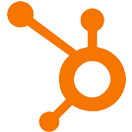Decision Maker
OVERVIEW
INTEGRATIONS NEEDED FOR DECISION MAKER
You are currently viewing this content for HubSpot.
Click here to switch your platform.
Decision Maker Configuration Options


click image to enlarge
First Rule Setup
Add contact to a list
Add a New Condition Group
- Condition based on: Property Value
- Condition based on: Lists
- Condition based on: Email Status
- Condition based on: Date
- Condition based on: Number of records with a list
Condition based on: property Value
Condition (property based value)
Operator
Value

click image to enlarge

click image to enlarge
Condition based on: lists
Condition (list based)
List select
Condition based on: Email Status
Condition (email status based)

click image to enlarge

click image to enlarge
Condition based on a date
Condition (date based)
The date from where?
Condition based on: Number of records with a list
Select list to count
If the number of contacts within the selected list is...
...this amount

click image to enlarge

click image to enlarge
Fallback Settings
Tool Name