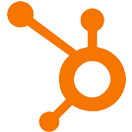Company Score Report
OVERVIEW
INTEGRATIONS NEEDED FOR COMPANY SCORE REPORT
You are currently viewing this content for HubSpot.
Company Score Report is only available on HubSpot.
Company Score Report Configuration Options


click image to enlarge
Companies to Process
Run against all companies?
Process as one company?
Which companies would you like to process?
Processing
Which contact property would you like to run the calculation on?
If you do not have a property created already, you can create a property by clicking on the plus (+) symbol on the right-hand side of the property selector.
What calculation do you want to perform?
- Sum up all the values in the selected property
- Average all the values in the selected property

click image to enlarge

click image to enlarge
Result Storing
Do you want to store store the result on all companies processed?
Do you want to store the result on all contacts processed?
List Conditions
Selection

click image to enlarge

click image to enlarge
Scheduling and Saving
Scheduler
Tool Name
Implementation Types
Webhook
Run your tool virtually anywhere in your automation using a Webhook element.

click image to enlarge