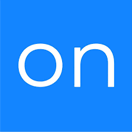Toolchain
OVERVIEW
INTEGRATIONS NEEDED FOR TOOLCHAIN
You are currently viewing this content for Ontraport.
Click here to switch your platform.
Toolchain Configuration Options


click image to enlarge
Add a PlusThis Tool
You can add as many PlusThis tools as you would like to this Toolchain. They will run in order from top to bottom.
Apply the following tag to all contacts who successfully went through the toolchain
If you do not have a tag created already, you can create a tag by clicking on the plus (+) symbol on the right-hand side of the tag selector.
Apply the following tag to all contacts who failed
Bulk Update Options
Enable bulk update?
Which contacts should run these tools?
Contacts with any of the following tag(s):
Scheduler - Enable Scheduling?

click image to enlarge

click image to enlarge
Scheduler
Date Options
Time Options
Tool Name

click image to enlarge
FAQs / Tips
Implementation Types
Webhook
Run your tool virtually anywhere in your automation using a Webhook element.

click image to enlarge
Scheduling
Schedule your Toolchain to run on a timed basis against certain tags, or the entire database.

click image to enlarge
Related Campaigns
Email Subscription Manager
Apply subscription tags to all new contacts to allow your user to opt in or out of individual email lists rather than opting out of all email.