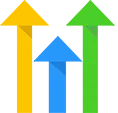Set Field
OVERVIEW
Copy data between fields or set a fields to a static value.
INTEGRATIONS NEEDED FOR SET FIELD
You are currently viewing this content for HighLevel.
Click here to switch your platform.
Getting Started with Set Field

Set Field Configuration Options


click image to enlarge
In this section, you will find the options for building your Set Field tool. Follow along in your PlusThis app, or by viewing the numbered step in the screenshots.
1
Set a field by......
Select either "typing my own value" or "copying from another field"
2
Tool Name
Enter a name for your tool in this field. The name is solely for use inside of PlusThis, and will not be visible to customers.

click image to enlarge
Implementation Types
Webhook
This Tool should be triggered by an "Action" in HighLevel. This can be done in a Workflow Builder.
1
Decide where, in your Workflow, you want to trigger this Tool. It can be part of virtually any Workflow Sequence.
2
In the Workflow Sequence, place a "Webhook" action where you want to run the Tool.
3
Use the Tool URL, provided above, in the "URL" field. Make sure that the method selected is POST.
4
PlusThis will need contact information to process the tool run. Under Custom Data add a key-value pair with the following values: key = Id, value = {{contact.id}}. If the tool requires an email address, as well, add the following key-value pair: key = Email, value = {{contact.email}}.
5
Click the Save Action button.
6
Go ahead and test your new workflow and make sure the tool is executing as expected.

click image to enlarge
Related Campaigns
Streamline Your Data Entry with PlusThis Set Field
Tired of manually entering data and looking for a better way to manage your fields? PlusThis Set Field Tool has got you covered! This simple but powerful tool allows you...