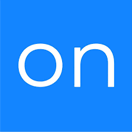Segment List
OVERVIEW
INTEGRATIONS NEEDED FOR SEGMENT LIST
You are currently viewing this content for Ontraport.
Click here to switch your platform.
Getting Started with Segment List

Segment List Configuration Options


click image to enlarge
Select tags to apply to this segment
Select tags to apply to this segment
Add a Segment
How would you like to divide your list?

click image to enlarge

click image to enlarge
Bulk Update Options
Which contacts should we run against?
Contacts with any of the following tag(s):
Scheduler
Enable Scheduling?
Date Options
Time Options

click image to enlarge

click image to enlarge
Tool Name
FAQs / Tips
Implementation Types
Scheduling
Schedule your Segment list to run at fixed intervals.

click image to enlarge
Manual Processing
Run your Segment List manually.

click image to enlarge
Related Campaigns
Get Organized and Boost Your Campaigns with Segment List!
PlusThis' Segment List tool allows you to randomly select contacts from your list and split them into multiple groups with or without different weights. This feature makes it easy to...