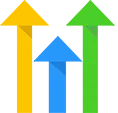Page Triggers
OVERVIEW
apply a tag to a contact based on how long they have been on a webpage that you have directed them to.
INTEGRATIONS NEEDED FOR PAGE TRIGGERS
You are currently viewing this content for HighLevel.
Click here to switch your platform.
Page Triggers Configuration Options


click image to enlarge
In this section, you will find the options for building your Page Triggers tool. Follow along in your PlusThis app, or by viewing the numbered step in the screenshots.
1
Apply this tag
In the drop-down, select the tag that you would like to be applied to the contact.
2
After: (seconds)
Enter the number of seconds you would like PlusThis to wait before the previously specified tag gets applied. If you don't want PlusThis to wait at all, check the box next to "Immediately" and the tag will get applied immediately when the contact hits the page.
3
+ Additional tag
If you would like to apply additional tags, click the button and repeat steps 1&2 for each additional tag that you add.
4
Disable contact id verification
If you plan on using this tool on a platform that doesn't expose contact id, check this box to disable the contact id verification.
5
Tool Name
Enter a name for your tool in this field. The name is solely for use inside of PlusThis, and will not be visible to customers.
Related Campaigns
Boost Your Website's Performance with PlusThis Page Triggers!
Want to improve your website's performance and drive more conversions? PlusThis Page Triggers Tool has got you covered! This powerful tool allows you to tag someone based on how long...