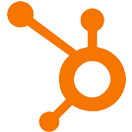Format Text Fields
OVERVIEW
Format your properties to capitalize first letters, lower case all letters, capitalize the first letter of each word, or uppercase all letters.
INTEGRATIONS NEEDED FOR FORMAT TEXT FIELDS
You are currently viewing this content for HubSpot.
Click here to switch your platform.
Format Text Fields Configuration Options


click image to enlarge
In this section, you will find the options for building your Format Text Fields tool. Follow along in your PlusThis app, or by viewing the numbered step in the screenshots.
1
Which fields do you want to format?
In the drop-down, select the properties you would like the text formatted in.
If you do not have a property created already, you can create a property by clicking on the plus (+) symbol on the right-hand side of the property selector.
If you do not have a property created already, you can create a property by clicking on the plus (+) symbol on the right-hand side of the property selector.
2
How would you like to format the selected fields?
In the drop-down, select how you would like the property formatted from the below options:
- Capitalize the first letter of each word
- Lowercase the first letter only
- Lowercase all letters
- Uppercase all letters
- Capitalize the first letter of each word
- Lowercase the first letter only
- Lowercase all letters
- Uppercase all letters
3
Tool Name
Enter a name for your tool in this field. The name is solely for use inside of PlusThis, and will not be visible to customers.
FAQs / Tips
Implementation Types
Webhook
Run your tool virtually anywhere in your automation using a Webhook element.
1
Copy the Webhook URL from PlusThis.
2
Add an action in your Hubspot workflow where you would like the PlusThis tool to trigger.
3
Choose the Webhook Trigger at the bottom of the action list on the right hand side.
4
Paste the Webhook in the webhook URL area, and click ‘Save’.

click image to enlarge