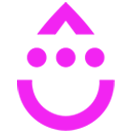Format Text Fields
OVERVIEW
Format your fields to capitalize first letters, lower case all letters, capitalize the first letter of each word, or uppercase all letters.
INTEGRATIONS NEEDED FOR FORMAT TEXT FIELDS
You are currently viewing this content for Drip.
Click here to switch your platform.
Format Text Fields Configuration Options


click image to enlarge
In this section, you will find the options for building your Format Text Fields tool. Follow along in your PlusThis app, or by viewing the numbered step in the screenshots.
1
Which fields do you want to format?
In the drop-down, select the fields you would like the text formatted in.
If you do not have a field created already, you can create a field by typing the name of the desired field in the field selector and hitting the “Add…. ”.
If you do not have a field created already, you can create a field by typing the name of the desired field in the field selector and hitting the “Add…. ”.
2
How would you like to format the selected fields?
In the drop-down, select how you would like the field formatted from the below options:
- Capitalize the first letter of each word
- Lowercase the first letter only
- Lowercase all letters
- Uppercase all letters
- Capitalize the first letter of each word
- Lowercase the first letter only
- Lowercase all letters
- Uppercase all letters
3
Tool Name
Enter a name for your tool in this field. The name is solely for use inside of PlusThis, and will not be visible to customers.
FAQs / Tips
Implementation Types
Automation
Run your tool virtually anywhere in your automation using a Run Action element.
1
Add an action in your Drip Automation.
2
Choose PlusThis from the left drop down.
3
Keep the right drop down as ‘Send person’.
4
Choose the tool you would like to run in the ‘Which Feature’ drop down.
5
Change the ‘Which action?’ drop down to ‘Run’.

click image to enlarge
Rule
Run your tool as a Rule using a Run Action element.
1
Create a Rule.
2
Choose PlusThis from the left drop down.
3
Keep the right drop down as ‘Send person’.
4
Choose the tool you would like to run in the ‘Which Feature’ drop down.
5
Change the ‘Which action?’ drop down to ‘Run’.

click image to enlarge