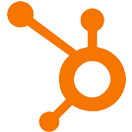Action Links
OVERVIEW
INTEGRATIONS NEEDED FOR ACTION LINKS
You are currently viewing this content for HubSpot.
Click here to switch your platform.
Action Links Configuration Options


click image to enlarge
Tool Configuration
What URL do you want the subscriber to be sent to?
What fallback URL would you like to use if subscriber details are not found?
Which list would you like to add the subscribers to?
If you do not have a list created already, you can create a list by clicking on the plus (+) symbol on the right-hand side of the list selector.
Name and Save Action Link
Tool Name

click image to enlarge
FAQs / Tips
Implementation Types
My Website
Embed the PlusThis button on your website that will tag a contact when it is clicked.

click image to enlarge
HubSpot Page
Embed the PlusThis button on your HubSpot Page that will add a contact to a list when it is clicked.

click image to enlarge
SMS
Add the PlusThis Action Link in your SMS tools that will add a contact to a list when it is clicked.

click image to enlarge