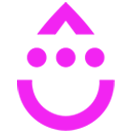Action Links
OVERVIEW
Action Links allows you to create a button that triggers an action goal when it is clicked
INTEGRATIONS NEEDED FOR ACTION LINKS
You are currently viewing this content for Drip.
Click here to switch your platform.
Action Links Configuration Options


click image to enlarge
Tool Configuration
In this section, you will find the options for building your Action Link tool. Follow along in your PlusThis app, or by viewing the numbered step in the screenshots.
1
What URL do you want the contact to be sent to?
Enter the URL you would like contacts to be sent to when then click on the Action Link button.
2
What fallback URL would you like to use if contact details are not found?
Put the URL that you would like people to be sent to if they click the link and there are no contact details found (if we don’t know who the person is).
3
Which tag would you like to apply to the contacts?
Select which tag you’d like applied to the contact when they click the link.
If you do not have a tag created already, you can create a tag by typing the name of the desired tag in the tag selector and the hitting "Add.... ".
If you do not have a tag created already, you can create a tag by typing the name of the desired tag in the tag selector and the hitting "Add.... ".
Name and Save Action Link
Below you will find instructions for naming and saving the tool.
4
Tool Name
Enter a name for your Action Link in this section. The name is solely for use inside of PlusThis, and will not be visible to customers.

click image to enlarge
FAQs / Tips
Implementation Types
My Website
Embed the PlusThis button on your website that will tag a contact when it is clicked.
1
Select the button size, style, and button text you would like above the embed code.
2
Once the button looks how you would like, copy the embed code.
3
Embed the code on your website where you would like the Action Link button to display.
4
Be sure to pass contact details to the page the Action Link is embedded on. You can do this using the link generator, or by passing details through a Drip webform submission.
5
OPTIONAL: If you would like to use this with your own custom button, click the slider at the top right of the My Website block. Add the link below where you embed the PlusThis code.

click image to enlarge
SMS
Add the Action Link to your SMS message that will tag a contact when it is tapped.
1
Copy the Tool URL from the bottom of the page.
2
Open the SMS tool that you would like to add the link to.
3
Paste the link in the body of the message that you would like to send. Do not add this link to the MMS area.

click image to enlarge